Painless360 walks you through one of those underrated parts of an HTX/EdgeTX radio that looks like a catch‑all and behaves like a Swiss Army knife: Special Functions. If you’ve just migrated from FrSky, Futaba, Spektrum or you’re fresh into RC, this is the place to learn the handful of tricks that turn a perfectly good radio into a customised flying command centre.
Why special functions matter (and why you’ll want to care)
On first glance special functions are the radio’s “waste paper bin” — a grab bag of features that don’t fit neatly into mixers, inputs or logical switches. But as Painless360 demonstrates, hidden in that bin are a few tools that actually save time, fix problems mid‑flight and let you personalise your radio without hacking firmware.
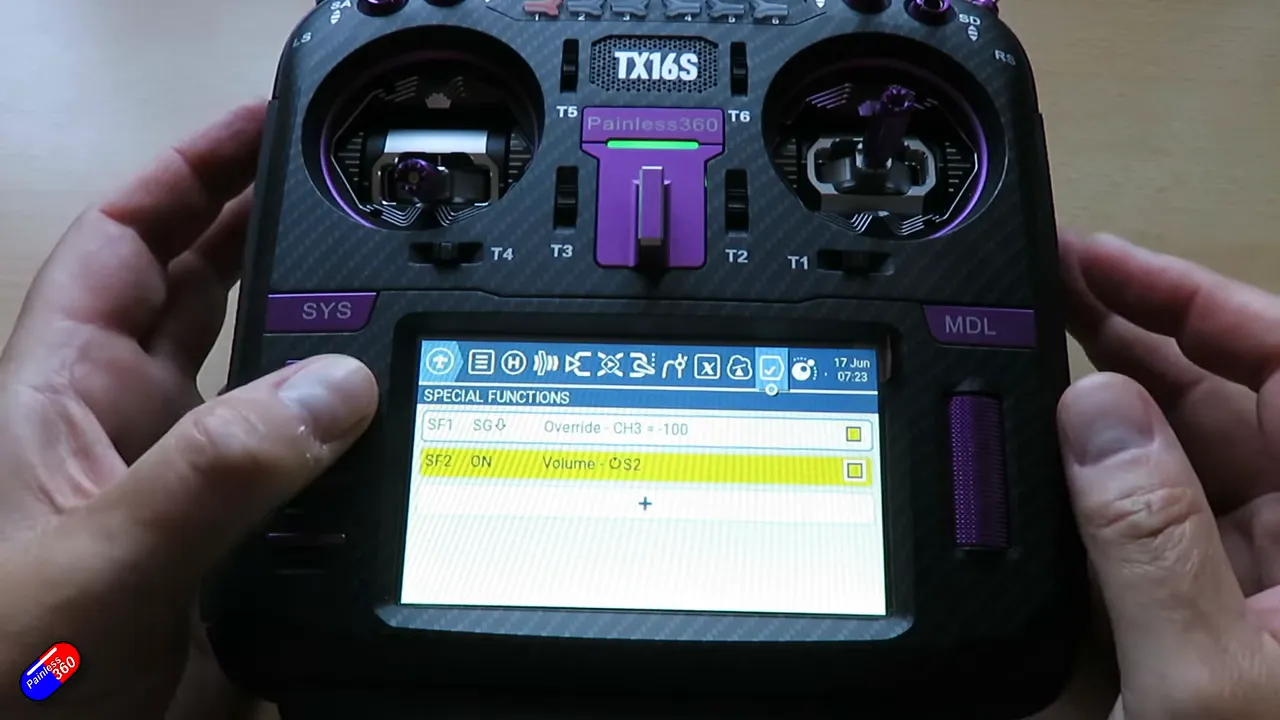
Quick tour: what special functions can do
Think of special functions as small, switchable programs you assign to a trigger (switch, control, logical condition or simply "on") and a function (volume, override, play sound, trainer, instant trim, and more). Here are the highlights Painless360 covers and why they’re worth knowing:
- Channel override (throttle cut) — Force a channel to a fixed value when a switch is flipped. Perfect for a reliable throttle cut or an auto‑gear drop. Example shown when channel 3 (throttle) is forced to -100 on switch activation.
- Volume control via rotary — Map a physical rotary (S2 in the video) to global audio volume. Useful to quickly tame alarms or music without diving into menus.
- Instant Trim — Capture the current stick positions and write them into trims instantly with one flick of a switch. A neat trick for maiden flights or planes without an autopilot to save a flight‑time neutral point.
- Trainer — Enable or disable the trainer channel link between radios without extra fuss.
- Play sound / Play track — Trigger a spoken cue, beep or music loop from a switch or condition. Handy for audible flight modes, laps, or just annoying your flying buddies.
- Other bits — Toggle the touchscreen, backlight, SD logging and background music on/off, start/stop logging, or wire up oddball behaviour with logical switches.

How to set one up (a practical, no‑nonsense walkthrough)
Painless360 sets up a new special function in a few clear steps. The process is simple once you understand the building blocks: Trigger → Function → Source/value → Enable.
- Open Model menu and go to Special Functions.
- Add a new line (e.g. Special Function 3).
- Pick the Trigger: a switch, a control, a logical switch, or simply "On" for a constant effect.
- Choose the Function: Override, Volume, Play Sound, Trainer, Instant Trim, Adjust Set, etc.
- Configure the Source/Value: which control drives it (rotary S2 for volume, a switch for override value) or which sound to play.
- Enable the function and test it in‑menu or on the bench before flying.
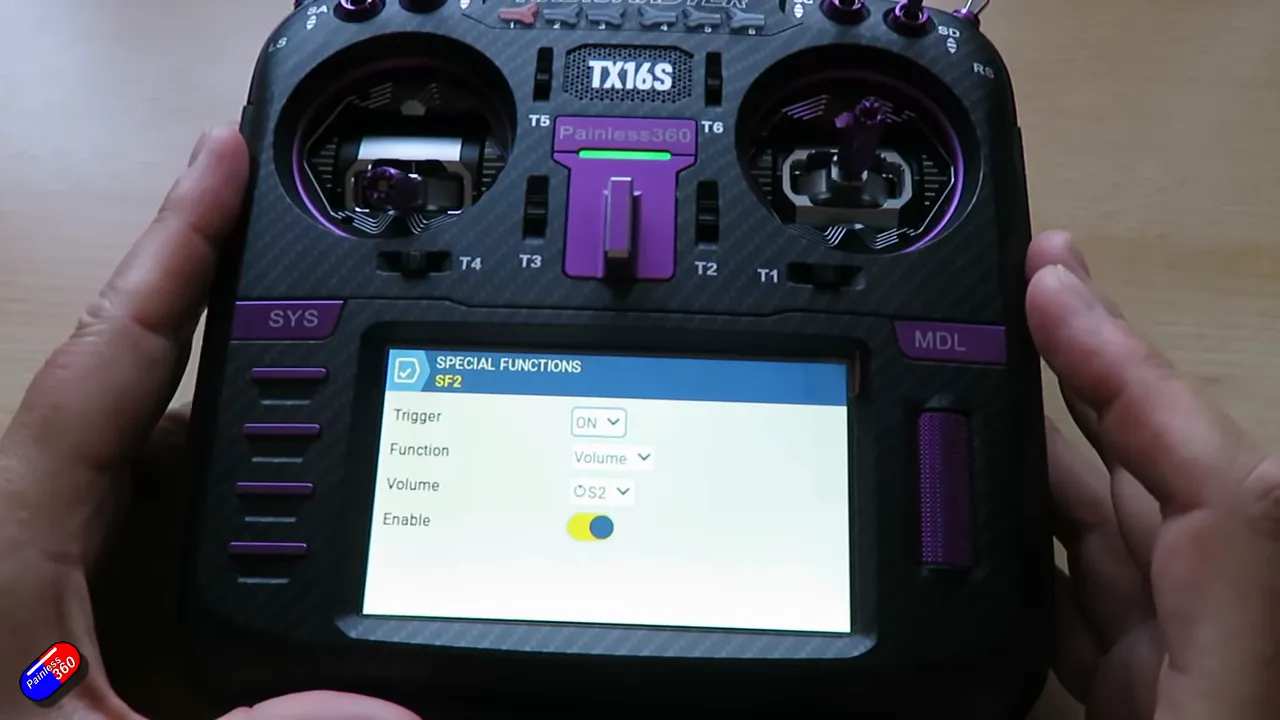
Real examples to steal
Below are the practical examples shown in the video — copy them, adapt them, and stop fiddling mid‑flight.
- Throttle cut/Channel override: Map an override to a momentary or latching switch that moves the throttle channel to -100. Test that it always stops the motor and that it’s obvious to your thumb. Dead simple, incredibly useful.
- Rotary volume: Assign Volume to S2 (rotary wheel). Painless360 demos how the audio level responds instantly — no menus, just twist and listen.
- Instant Trim: Great for fixed‑wing pilots without a flight controller. Trim in‑air, flick the Instant Trim switch and the radio writes the current stick positions to trims. It gets you most of the way to neutral, then you can fine tune on the ground.
- Play sound: Use Play Sound to give audible feedback for mode changes, warnings or even just to have fun (robot voice example in the video). Repeat counts and custom tracks are supported via the SD card.
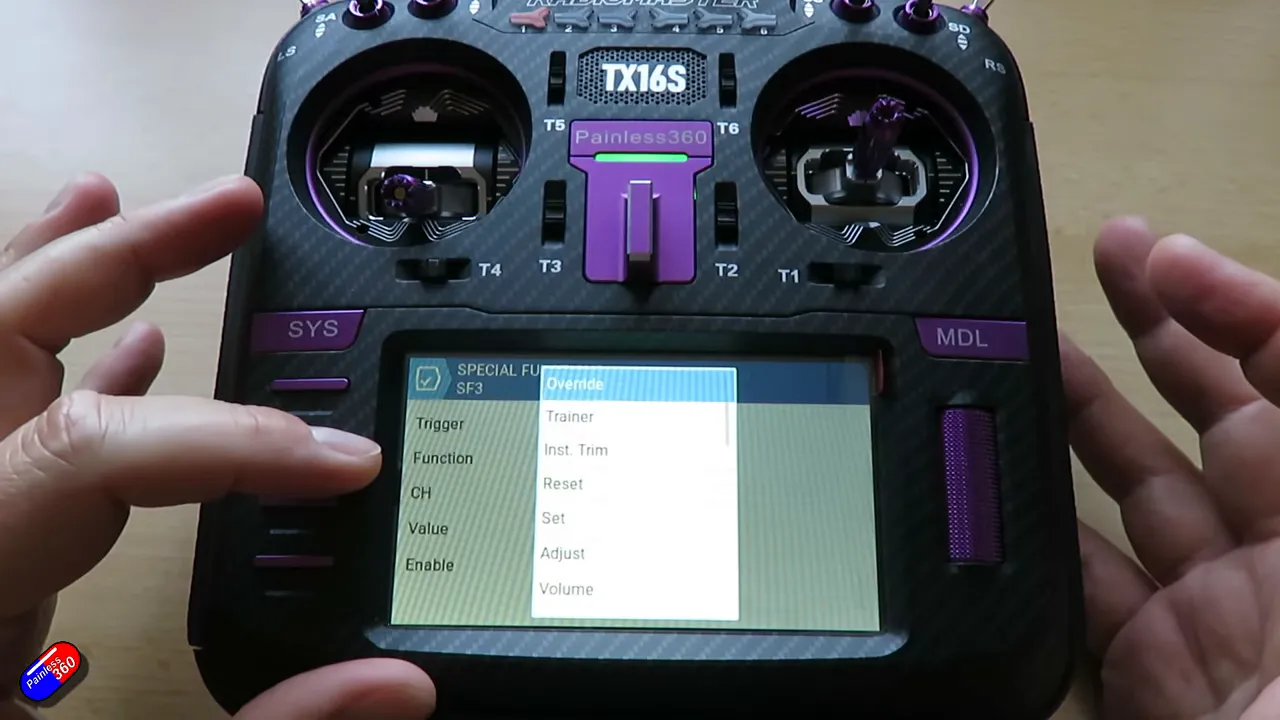
Tips, pitfalls and practical advice
- Test on the bench. Always verify overrides and instant trim behaviour with servos disconnected or props removed. Fancy crashes come from assumptions, not controllers.
- Document your switches. If you add a bunch of special functions, label the switches or keep a printed cheat‑sheet — it’s surprisingly easy to forget which switch does what.
- Use logical switches for complexity. If you want actions that depend on two conditions (e.g. only trigger sound when armed and in a particular flight mode), build that in a logical switch and use it as the special function trigger.
- Remember scope. Most pilots will use only a handful of special functions. Don’t overcomplicate your radio for the sake of cleverness.
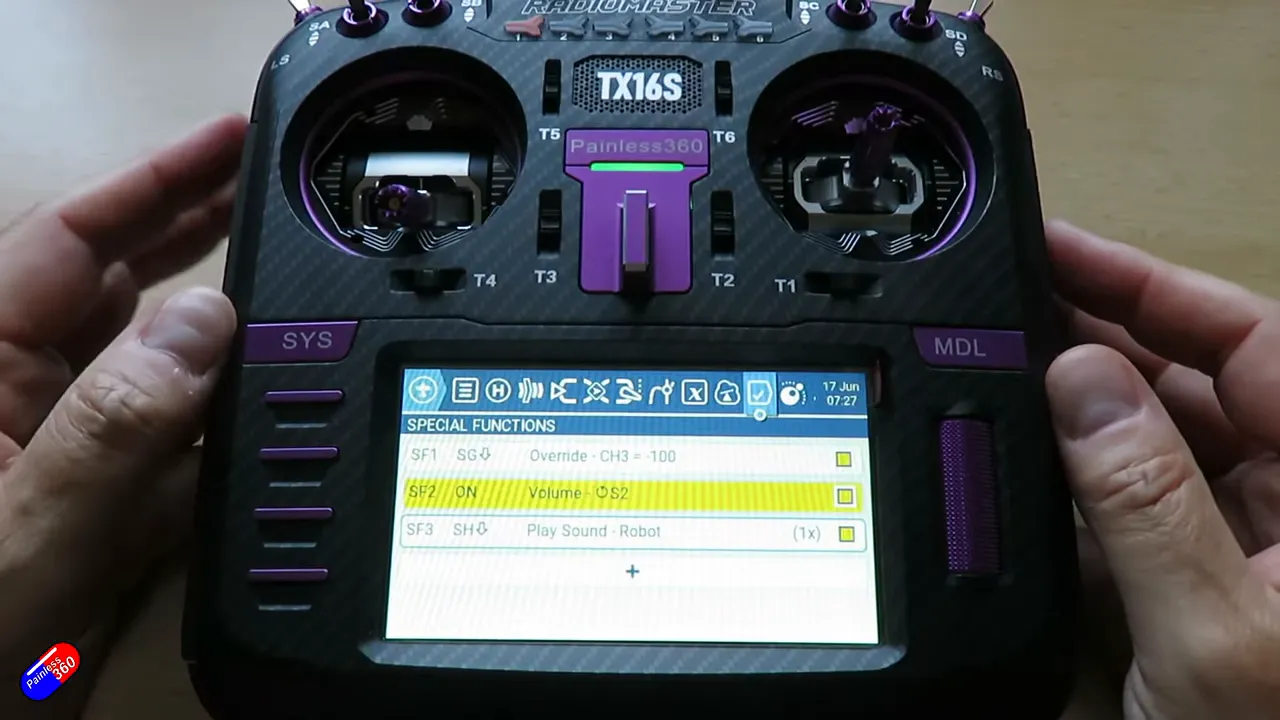
Critical read: where special functions shine and where they don’t
Painless360’s take is level‑headed: Special functions are the radio’s toolbox for small, useful features. They’re not a replacement for proper model configuration, mixers or a flight controller. They are, however, the fastest way to add convenience or safety without editing mixes or scripts. For beginners the killer features are throttle cut, instant trim and volume mapping. For power users, logical combos and audio cues let you build a radio that talks back.

Painless360 also curates beginner series and mixing school playlists — perfect if you liked the quick, bench‑side approach in this summary.
FAQ
What does setting the trigger to "On" mean?
"If On" means there is no conditional trigger — the special function is continuously active. Use it for always‑on behaviours like a mapped rotary volume or a persistent audio loop. For switchable behaviour choose a physical switch or a logical condition instead.
Can I use special functions for a reliable throttle cut?
Yes. Mapping an Override function to the throttle channel and assigning a switch to set the channel to a safe value (e.g. -100) creates a throttle cut. Test it with props removed and make sure the switch is obvious to avoid accidental activation.
What exactly is Instant Trim and when should I use it?
Instant Trim saves the current stick inputs into the radio’s trims with one switch flick. It’s especially handy for maiden flights or aircraft without autopilot where you need to capture the “in‑flight neutral” quickly and safely.
Can I play custom sounds or music from special functions?
Yes. Special functions can trigger built‑in sounds or tracks from the SD card. You can configure repetitions and select different files for mode changes, warnings, or fun audio cues.
How do logical switches and special functions interact?
Logical switches can be used as triggers for special functions. This lets you build compound behaviours (for example: only play a sound when armed and in a certain flight mode). Use logical switches to keep your special functions tidy and conditional.
Final verdict (short and useful)
Special functions aren’t magical, but they’re extremely practical. Follow Painless360’s bench workflow: pick a small set of functions that solve real problems (throttle cut, instant trim, audio cues, volume), test them thoroughly, and label them. You’ll end up with a radio that feels intentionally built rather than accidentally complicated.
Want more deep dives like this? Look for Painless360’s EdgeTX for Beginners playlist and try building one small special function at a time.
This article was created from the video Special Functions Explained (EdgeTX for Beginners 2025).






