So you’ve got bored of you default Taranis splash screen. Contained within this short guide is the information you need to create your own and upload it to your radio.
What you need:
- Taranis X9D, X9D+, X9E or Q X7
- Splash screen Template (212x64px)
- http://www.open-tx.org/screens-taranis.html
- OpenTX Companion
- http://www.open-tx.org/downloads
- Graphics Editor
- Microsoft Paint, The Gimp
- USB Cable (USB A to Mini USB B)
First off I like to create my splash screen.
It has to be no bigger then 212x64px black and white (some gray scaling will work also) or it just wont work. The easiest way is to download one from open-tx and just edit it.
That way your get the correct size.

Below is a screenshot of Microsoft paint zoomed in 700% it makes the working area much bigger and easier to work with.
Clear out the image and give your self a blank image to work with and create your splash screen.

When you done creating your splash screen you can zoom back out to 100% to have a look as a sort of preview before you put it onto your Taranis.
When you done save the file as a .bmp and save it somewhere where you can find it. The desktop can be a good place.
Below is one I created with MS Paint and The Gimp.

Next up setup and install Open-Tx Companion.
The setup is straight forward just accept the defaults they work just fine on the install.
Before you connect your transmitter to you computer you have to put it into BootLoader mode.
Just hold the two trims inwards and power on the transmitter as the same time.

Next your have to connect your transmitter to your computer using a USB cable.

When connected your transmitter will display a message displaying “USB Connected”

On your computer open “OpenTX Companion” and connect to you transmitter by clicking the “Read Model and settings” icon on the left (Screen shot below)

Your know your radio is connected and working when it lists your models from your radio on the computer.
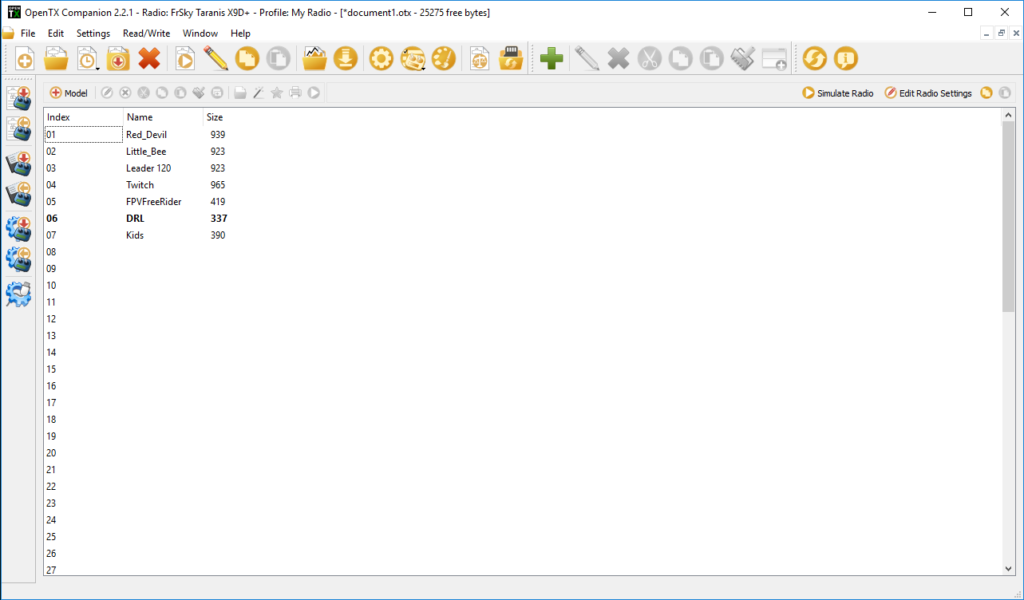
Now the next step is the most important when making any changes to you radio…..
!!Backup your Radio!!
If something goes wrong or you make a mistake you have a way to revert your radio.

Back up the files somewhere safe.
Now your ready to upload your new splash screen. Just follow the GIF below.
Tip:- Click for bigger image…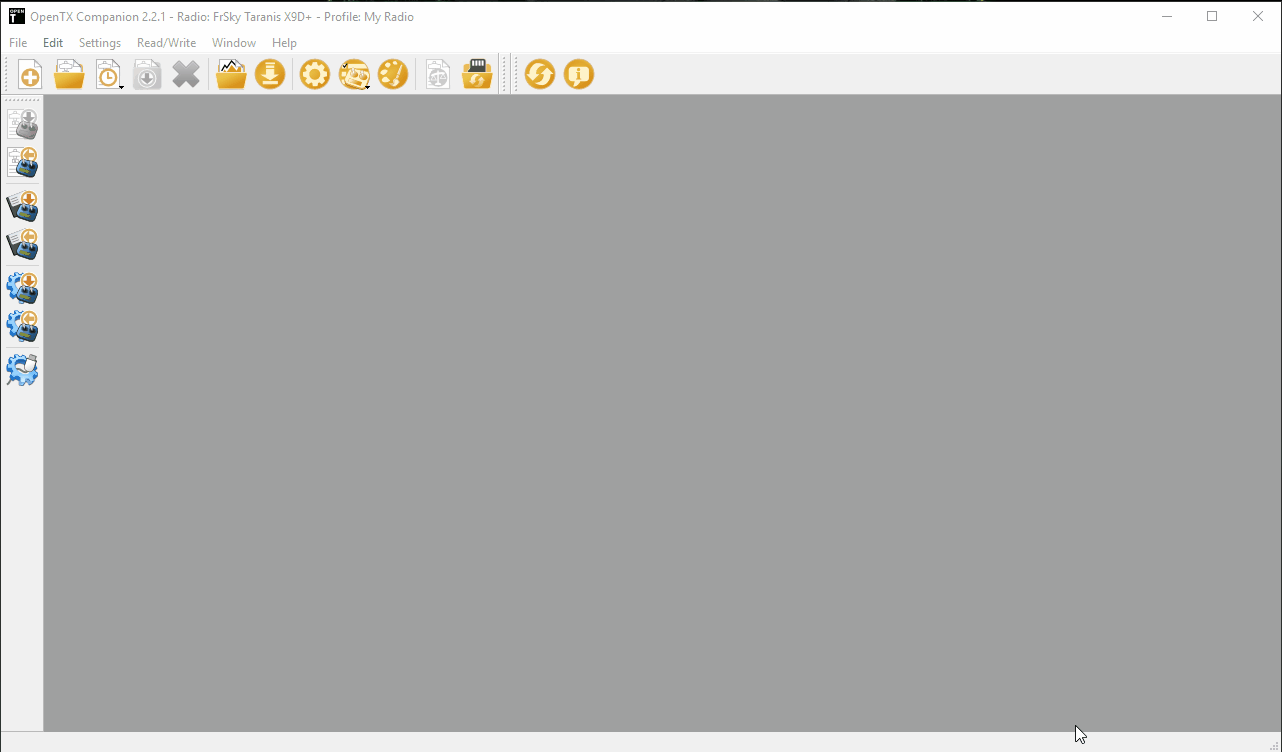
The Finished update
![]()






