Welcome to the world of FPV drones, where the skies are not just for birds and superheroes anymore. If you thought flying these high-tech gadgets was as straightforward as your childhood paper airplane, think again. It's more like mastering a miniature UFO, but without the alien tech support. Today, we're diving into tips so secret, they’re almost like the undisclosed features of Area 51's drones. So, buckle up (or should I say, strap on your goggles?), and let’s embark on a journey through the clandestine corridors of FPV drone flying. You might not become the next Luke Skywalker, but you'll at least avoid being that person who mistook a tree for an open sky.
1. Utilizing Drone Apps for Recovery
- Modern filming drones like the DJI Avata come with apps that show the last known location, a crucial feature for recovering your drone if it gets lost.
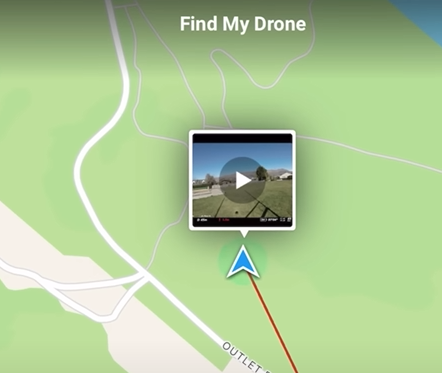
2. On-Field Betaflight Configurator Access
- Use mobile apps like Speedy to access Betaflight configurator in the field, enabling you to make crucial adjustments without needing a PC.
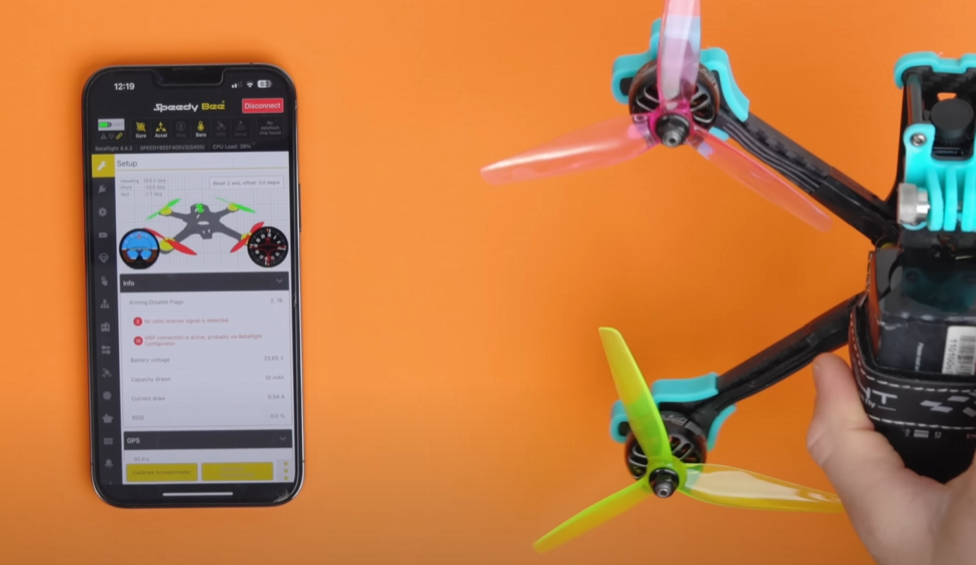
3. LED Customization for Show-Offs
- Betaflight allows you to customize your drone's LED lighting, changing colors with throttle adjustments to impress your peers.
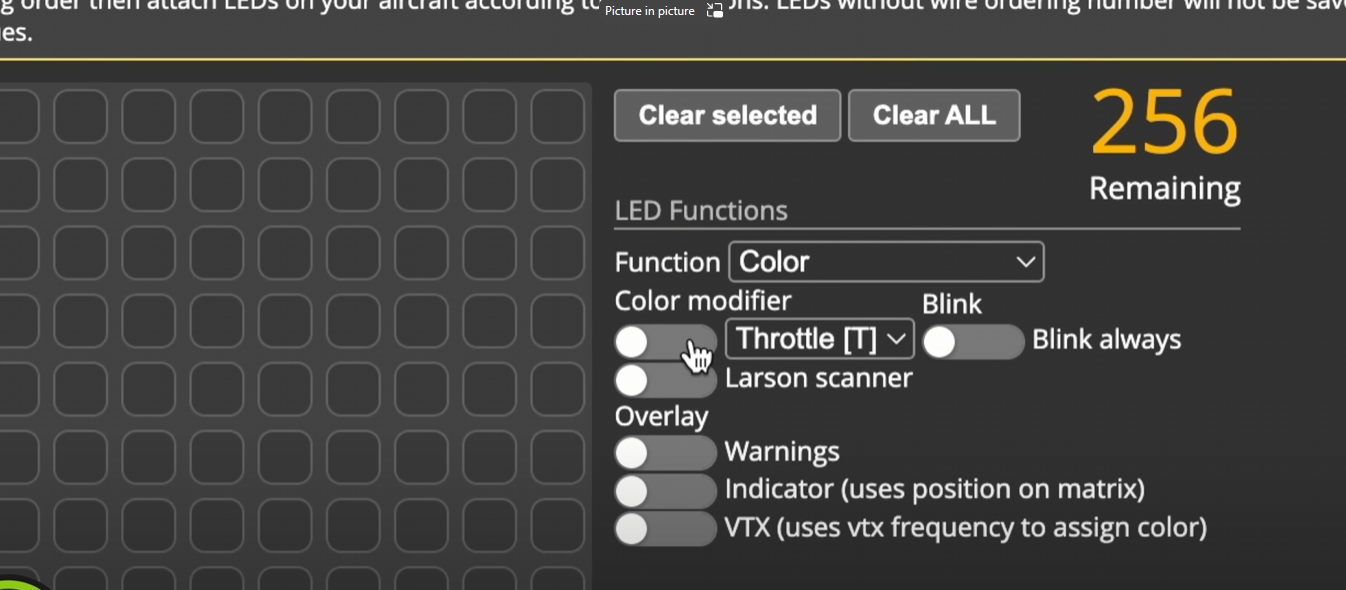
4. Throttle Limit for Beginners
- In Betaflight, under 'Pit Tuning' > 'Rate Profiles', you can limit your drone's throttle to make control easier, especially for new pilots.
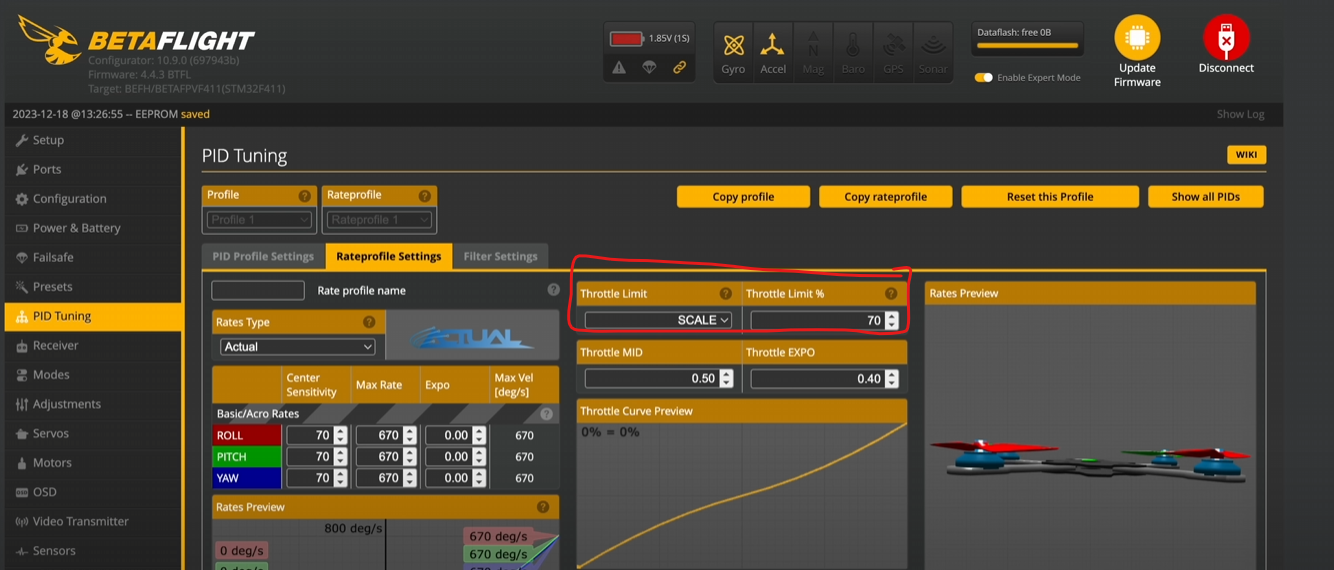
5. Acro Trainer Mode
- A great tool for learners, this mode in Betaflight offers full Acro controls but with a tilt limit, preventing flips and tricks. Set the range to full, so its always on, and adjust down as you get more confident at your flying abilities so that you can turn it on and off.
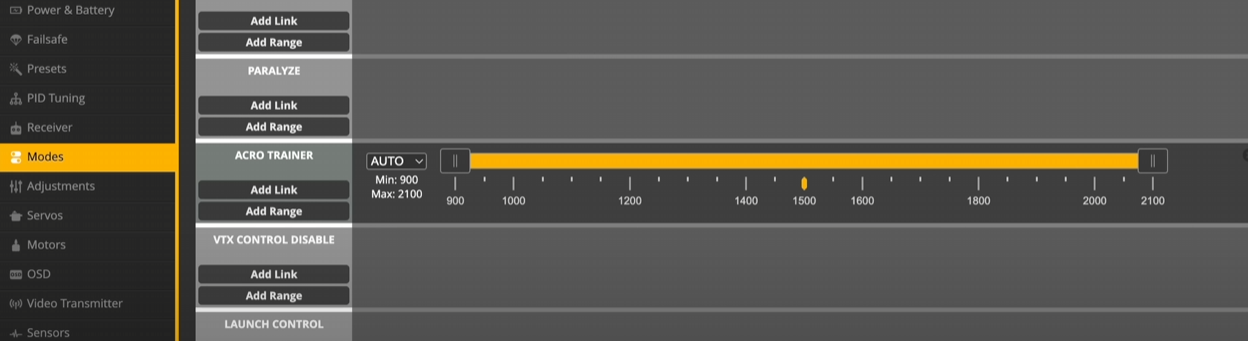
6. Flip Over After Crash Mode
- This mode enables your drone to flip back after a crash, saving you the walk to recover it manually.
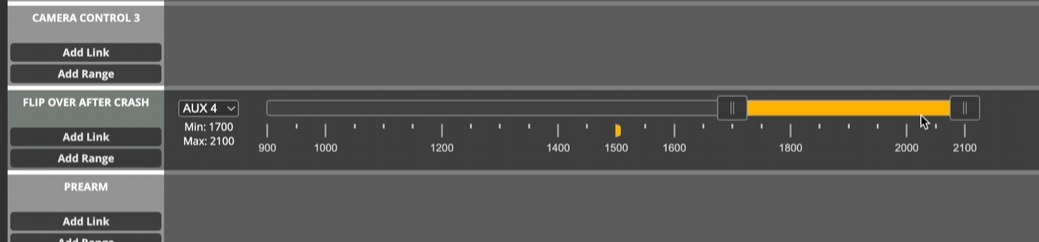
7. Basic BetaFlight Menu in Goggles
- Access a simplified Beta Flight menu directly through your FPV goggles using a specific controller cheat code (Yaw Left, Pitch Up). Now you can use the build in Flight controller menu to change some basic settings.

8. LED Color Customization
- For drones like the Nasgul Evoque, you can set new LED colors for full customization in the LED section of the configurator.
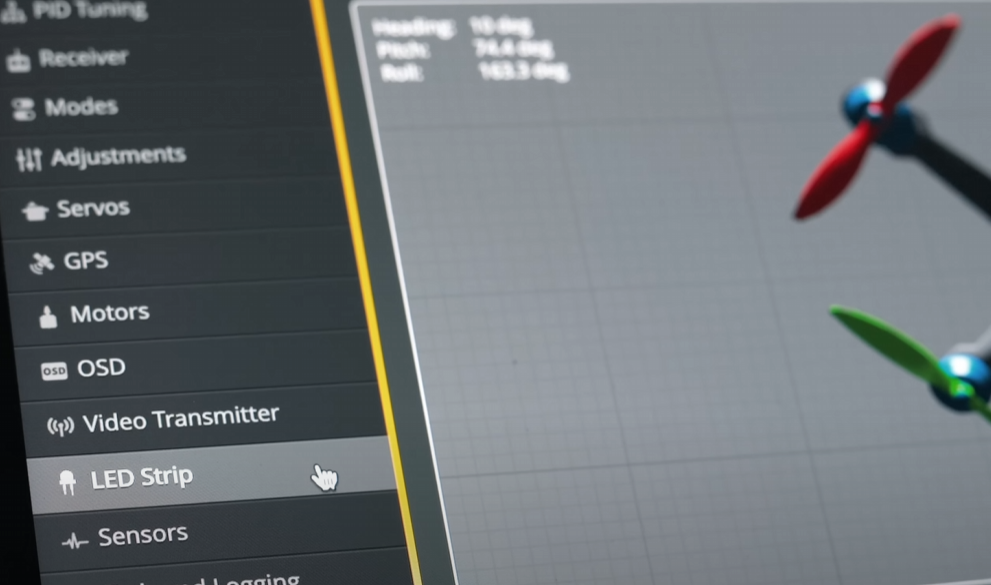
9. Setting Presets as Favorites
- Quickly switch between your favorite settings or rates in Betaflight by marking them as favorites. Making it easy to come back to them later

10. Battery Usage Indicator
- Monitor your battery with a dedicated bar in the OSD, giving you a visual on the battery drain. This will display a horizontal battery indicator bar. Just to forget to click save, to apply it!
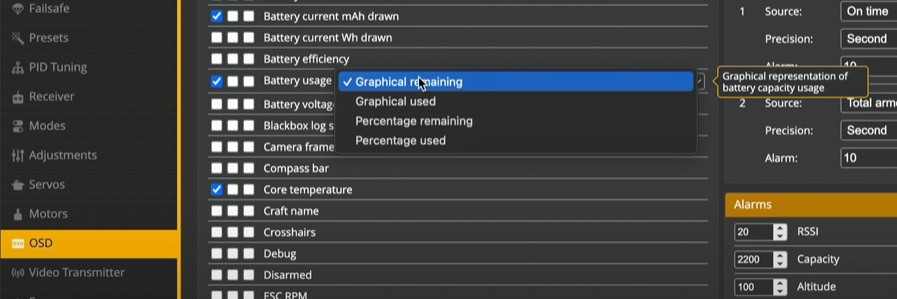
11. HD OSD for HD Goggles
- Users of HD goggles like DJI or Walksnail HD can access a more detailed OSD display for a better flying experience. Just enalbe this in the OSD setting.
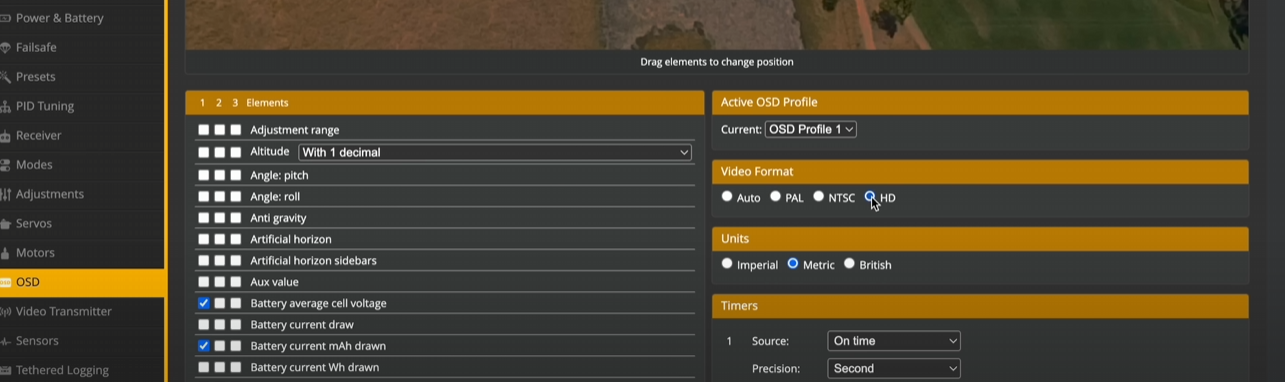
12. Custom OSD on DJI 03 Goggles
- Swap out the standard DJI OSD for Betaflight’s more detailed version on DJI 03 goggles. Go to Setings>Display>Canvas Mode>HD
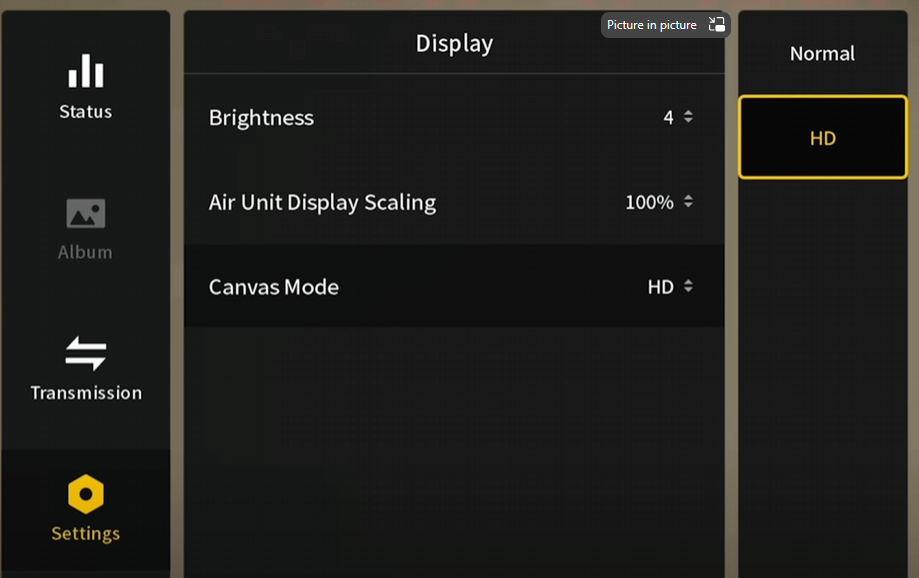
13. Cinematography Settings for 03 Units
- Change color profiles and camera settings for optimal cinematography straight out of the camera with DJI 03 units. This gives you a more natural looking image with more post editing features. To enable this go to Setting>Camera>Advanced Camera Setting>Color>D-Cinelike
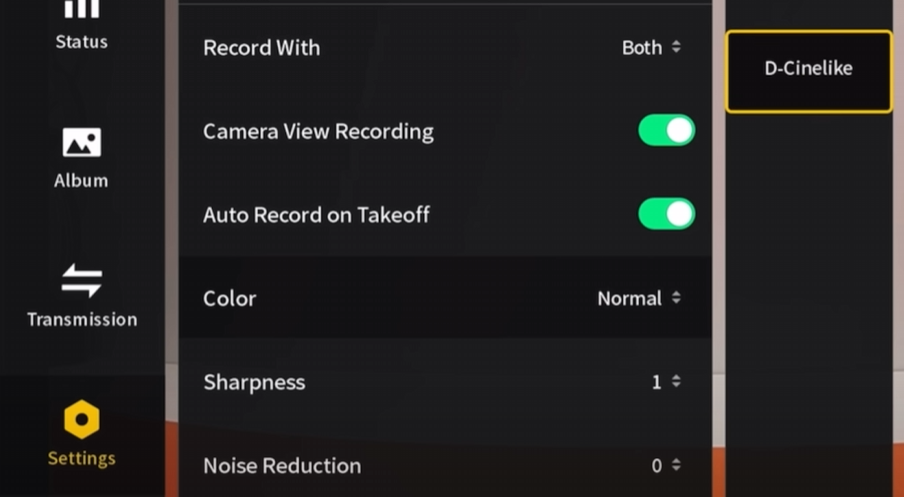
- Locking your shutter speed (1/60 or 1/120 depending on your frame rate) is essential for achieving natural motion blur. Simultaneously, locking the ISO prevents exposure changes during flight, ensuring consistent lighting throughout your footage.
- Set your camera's aspect ratio to 4x3. This wider aspect ratio provides more vertical space, giving you more room for framing adjustments in post-production. It's particularly useful when tracking dynamic subjects like cars or people.
- Using ND Filters for Light Control: To manage the increased light exposure from a wider aperture and slower shutter, attach an ND (Neutral Density) filter to your DJI 03 unit. ND filters act like sunglasses for your camera, reducing the amount of light that enters the lens. Choose the strength of the ND filter (e.g., ND4 for sunrise or ND32 for bright daylight) based on your shooting environment.
- Disabling EIS for Natural Footage: Electronic Image Stabilization (EIS) can sometimes create an unnatural feel to your footage due to over-processing. For a more authentic and cinematic look, it’s advisable to turn off EIS. Instead, stabilize your footage in post-production using software tools to maintain both smoothness and a natural look.
14. Race Course Setup for 5 inch Drones
- Easily create race courses using cones and pool noodles for affordable and adaptable practice spaces.
15. DIY Race Courses for Tiny Whoops
- Utilize small drones and household items to make intricate race courses, enhancing your flying skills in limited spaces.

16. Using Heat Shrink on VTX and RX
- Always apply heat shrink to your VTX and RX and other components to prevent short circuits, a simple yet crucial step in drone maintenance.

17. Securing Motor Wires
- Avoid using zip ties on motor wires, as they can cut through wires during crashes. Opt for safer alternatives like fabric tape, or cable sleeve.
18. Soldering Tips for ESCs
- Ramp up the heat on your iron for a more effective solder on the ESCs, especially for the negative battery wire.

19. Flux for Older Solder Joints
- Apply flux on older or dirtier solder joints to ease the soldering or desoldering process.

20. Twisting Wires Before Soldering
- Twist your wires before soldering for a neater build and reduced interference.

21. Using a Smoke Stopper
- Always plug in a smoke stopper before connecting a new drone to a battery, preventing potential short circuits.
22. Using a Stack Saver
- Protect the internals of your race drone from debris with a stack saver, an elastic band that covers the stack.
23. Custom ESC Startup Chime
- Personalize your drone with a custom ESC startup chime, adding fun to every startup. See the tutorial here https://www.youtube.com/watch?v=4wCmhiaBkjA
24. Goggle Display Scale Adjustment
- For DJI goggles, adjust the display scale to reduce blur and improve focus.
25. Focus Mode for Better Reception
- Enable focus mode in your transmission settings to prioritize image quality in the center of your view during weak signal conditions.

26. Enhanced Contrast and Color
- Activate enhanced contrast and color options for a more visually pleasing flight experience within your goggles.
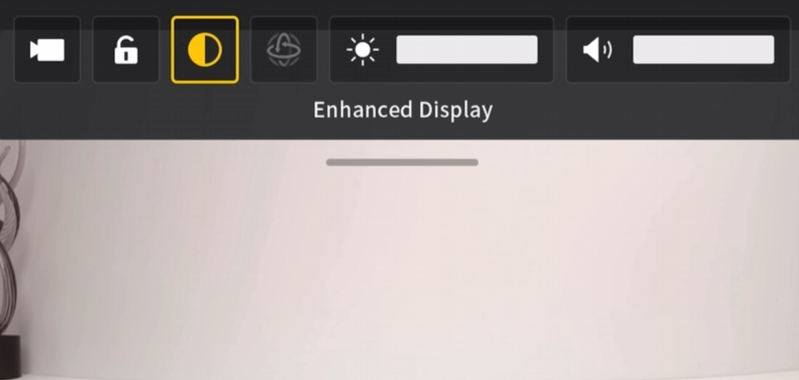
27. Audience Mode for Friends
- Use audience mode to share your flight live with friends using their own goggles.
28. Phone as a Secondary Screen
- Connect your phone to your goggles to share your flight live via the DJI app, a handy feature for group viewing.

29. DJI Simulator for Immersive Practice
- Utilize the DJI simulator within the goggles for an immersive training experience.
30. Using Game Controllers with FPV Simulators
- Connect PlayStation or Xbox controllers to most FPV simulators for an alternative to traditional FPV controllers.
31. Touchscreen Feature on TX16s
- For TX16s users on older firmware, update to HTX firmware to unlock the touchscreen functionality.
32. Proper Stick Calibration
- Calibrate your controller sticks gently, avoiding excessive force for accurate calibration.

33. Upgrading to Grippy Knobs
- Replace your controller's stick ends with grippier options for better control, especially in sweaty conditions.

34. Using a Lanyard for Comfort
- Attach a lanyard to your controller for more comfortable, standing flights.
35. Propeller Direction Tip
- Use the 'piece sign' method to determine the correct propeller orientation, ensuring proper installation. Hold your fingers in a piece sign ✌️, move your fingers forward from the middle of the drone, as they hit the props that is the direction each side needs to spin (in the case of props out orientation). If props in, then do the opposide, start outside the drone and move your fingers towards the middle.
36. Swapping Whoop Propellers for Responsiveness
- Replace three-bladed propellers with two-bladed ones on tiny whoops for a zippier and more responsive flight.

37. Hidden Features of DJI Avata
- Instant Off with a Flip: One of the most convenient features of the DJI Avata is its ability to turn off instantly when grabbed from the top and flipped over. This quick action is perfect for situations where you need to shut down the drone immediately for safety or convenience.
- Seamless Mode Transition: The DJI Avata allows for a seamless transition between manual (full Acro mode) and assisted flight modes during flight. This flexibility is especially useful for pilots who want to switch between complete control and automated assistance for takeoffs or specific maneuvers.
- Head Tracking for Immersive Control: The drone supports head tracking, giving pilots an immersive and intuitive flight experience. This feature allows the camera's movement to be controlled by the movement of your head, providing a more natural and engaging way to navigate.
- In-Goggle Footage Review: After a crash or an eventful flight, you can quickly review the last captured footage directly inside your goggles. This immediate access is invaluable for assessing flight performance or locating where a drone may have landed after an incident.
- Manual Takeoffs and Landings: The DJI Avata offers the ability for manual takeoffs and landings, giving skilled pilots more control over these critical phases of flight. This feature is excellent for those who prefer a hands-on approach to flying, allowing for precise and tailored takeoff and landing maneuvers.
38. Battery Lead Safety
- Secure your battery lead to prevent it from getting caught in the propellers, a simple but critical safety step. To secure the balance lead, just tuck it in between the two main XT60 leads before connecting your battery.
39. Strengthening XT60 Connections
- Tighten the connectors on your drone's XT60 lead for a more secure power connection. Grab something like a soldering iron tip and press out the connectors to ensure they fit snugly again. Jsut be carefull not to do it too much so you cant connect it anymore.

40. Wi-Fi Connection for ELRS Receivers
- Connect your phone to your ELRS receiver via Wi-Fi for easy binding phrase setup.

41. Loan Mode for ELRS Receivers
- Use loan mode on your ELRS receiver to let friends fly your drone without altering your binding settings.
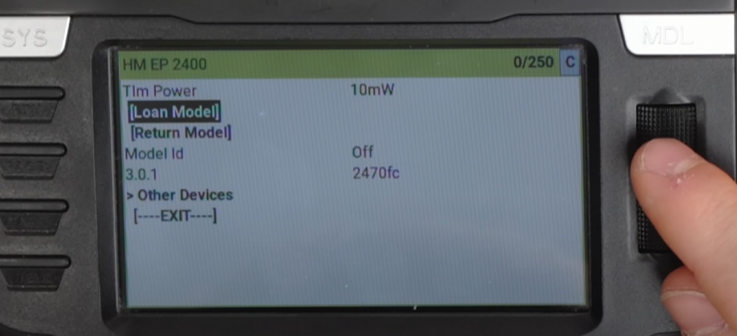
And there you have it – a treasure trove of FPV drone secrets that are more guarded than the Colonel's secret recipe. By now, you should be armed with enough insider knowledge to not only impress your fellow drone enthusiasts but maybe even outsmart a few. Remember, with great power comes great responsibility – and the undeniable urge to show off your new aerial acrobatics at the next barbecue. So go forth, young Skywalker of the drone world, and may the (air) force be with you. Just try not to buzz any neighbors or seagulls; we're aiming for admiration, not air raids. Many of the ideas were from Brodie Reeds excellent FPV youtube channel, be sure to check it out!







